Disclaimer: I take no responsibility if you break your device, but if you’re anything like me, the problem was egregious enough that I didn’t care and was going to get rid of it if I couldn’t fix it.
This is a quick article about a Razer Core V2 that I purchased that one day started being extremely loud after I swapped out the GPU from an RX 6600 XT to a RTX 3060 Ti. I was able to fix the problem, and this article covers that.
This will be relevant to you if you find your Razer Thunderbolt dock (particularly a Core V2) sounds like a jet engine when switched on, and randomly winds up and down, and cranks up to a jet engine when the computer is put to sleep, and does all of these things intermittently. I was able to fix the issue entirely, albeit it was around 4 months between first signs and fix as I tried different things, it went away, it came back and I tried new things.
From Googling about the problem, I was able to compile a few different notes, but was never able to get a clear solution, it also seemed to affect several people and not just be isolated to my machine.
Quick Summary
- I bought a Razer Core V2 to replace my desktop with a Thunderbolt Laptop
- It ran fine for a while with an RX6600 XT
- I switched to an RTX 3060 Ti
- Suddenly it was INSANELY loud
- I blamed the RTX 3060 Ti and switched back after trying everything with fan speed controllers
- The noise went away for a while, but recently it started coming back, the fans just running on max
- Unplugging and replugging the Thunderbolt cable several times with pauses eventually makes it go away, but if I put the computer to sleep, it’ll just crank up after a while
- I tried switching back to the included, extremely short Thunderbolt cable, which meant I had to turn the enclosure around so that I could see the GPU through the window, thinking maybe it was a cable issue (didn’t resolve it)
- I noticed the GPU fans weren’t spinning when it was very loud since I could now see them from my seat
- It turns out there’s 3x 60mm fans underneath that were the culprit
- A bit of Googling indicates they’re running in series, so if you unplug any (or all of them) then the other ones just get more voltage and run even louder
- There’s a temperature sensor at the back of the enclosure on the bottom of in the inner tray (left side if looking in from the back), this is the problem, it doesn’t appear to be overheating so I think it’s just faulty
- You can simply disconnect it [First Fix], and the fans from then on run at minimum speed, near completely silent.
- The PSU itself inside the enclosure has its own small fan, and this was now only lightly being fed, during idle this was fine, but when gaming this got quite noisy, when taking the enclosure off the PSU was warm to touch, but not hot. So the disconnection was a partial fix, but created a new issue as the PSU fan had to run very hard now when its internal temp sensor heated up, making its own noise.
- [Second Fix] I took the shroud off, found the temp sensor I had unplugged, gave it a clean, plugged it back in and repositioned it below the PSU resolving both the high and low load noise issues.
First Fix
So when it first exhibited the behaviour, I wasted a lot of time playing around with fan controllers on the desktop as I had the GPU facing the other direction (so couldn’t actually see that when it was loud the GPU fans weren’t running). Most frustratingly is that it intermittently quietened down, so I thought I was making progress, I was not.
When I spun the GPU around (I hate RGB), and saw the GPU was behaving itself, I investigated further and found the three fans underneath, built into the enclosure were the problem, they were just winding up and screaming away. One feeds the PSU, the other others just blow into the enclosure…sort of, they’re obstructed and seem a bit pointless.
So for the first fix, I found and unplugged the temperature sensor and it worked! The fans didn’t switch off, they just ran at minimal speed and were near silent.
However, I later found when gaming and winding up the GPU, the PSU fan (the one actually inside the PSU, not the feeder underneath) had to work extra hard and itself became the new noise centre, so it wasn’t a complete fix. This just resolved the issues where the fans screamed when the computer was asleep, or just when it felt like it on idle.
Regardless, this first fix is a good place to start, as to do the second fix you’ll have to do it anyway, by doing first things first (which is very easy) you can also verify that its worth doing the second fix and you don’t have some other weird problem.
To perform, the temperature sensor itself is located inside the shroud for the PSU fan, and the plug is under the GPU, at the back, on the left side (if the dock is facing you). As shown by the arrow below:

Specifically here (red arrow, green arrow is the shroud for the PSU fan and where the sensor itself is located):

Once the GPU is out, the plug for the temp sensor is located here, and I recommend using a small, hard tool to push it out, rather than pull on the cables. It should have a label saying “Temp Diode”
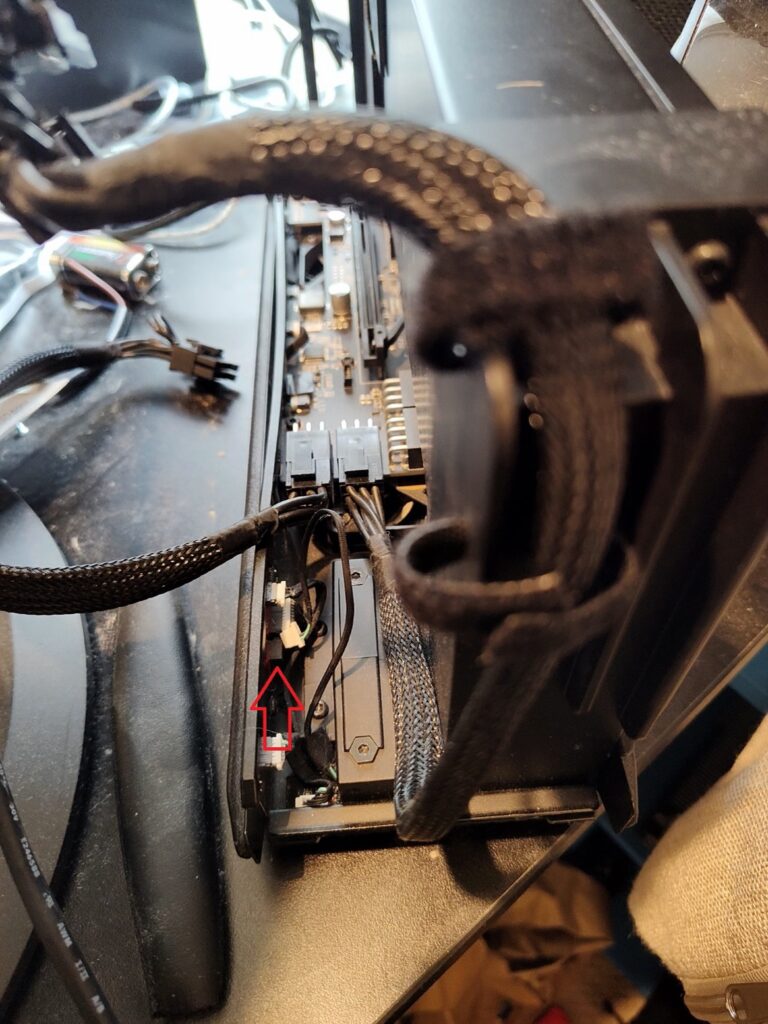
And a closer look:
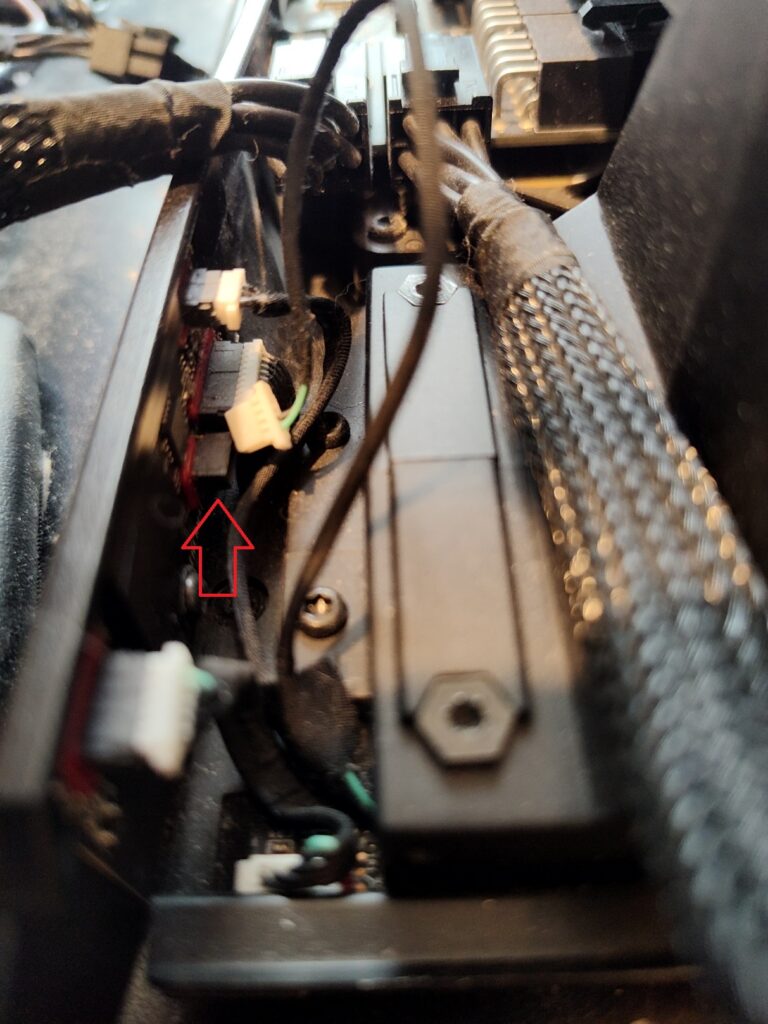
One thing to be aware of, is that the plug sockets are extremely brittle, I feel like they’re more brittle than they should be, so perhaps it’s the hot/cold cycle has degraded them over time. However if the walls break off, which some of mine did (especially the fan plug which was my fault as I didn’t unplug it before removing the shroud as I didn’t realise the fan was screwed into the shroud, not the case), the plug still goes in fine and is happily held by the pins, but you are no longer guided by orientation, so ensure the metal of the pins on the plug is facing upwards when inserting.
So simply unplug that connector, as indicated by the arrow, and the first fix is done, you can put your GPU in and your enclosure should be nice and quiet, the three fans will be running at minimum speed, and possibly when loading the PSU its fan runs particularly loud.
Second Fix
Assuming your dock as quietened down after the first fix, the second fix is the proper fix. It involves removing the shroud, pulling the temperature sensor, cleaning it and reassembling and requires a Torx T9 screwdriver.
Remove the GPU again, and take it back to the state of the first fix. Remove the four T9 screws on the shroud, there’s one long one at the top, and three short ones at the bottom, so you won’t easily get them mixed up as pictured below.
Also make sure you unplug the fan, in green, I didn’t do this and broke off one of the plug walls.
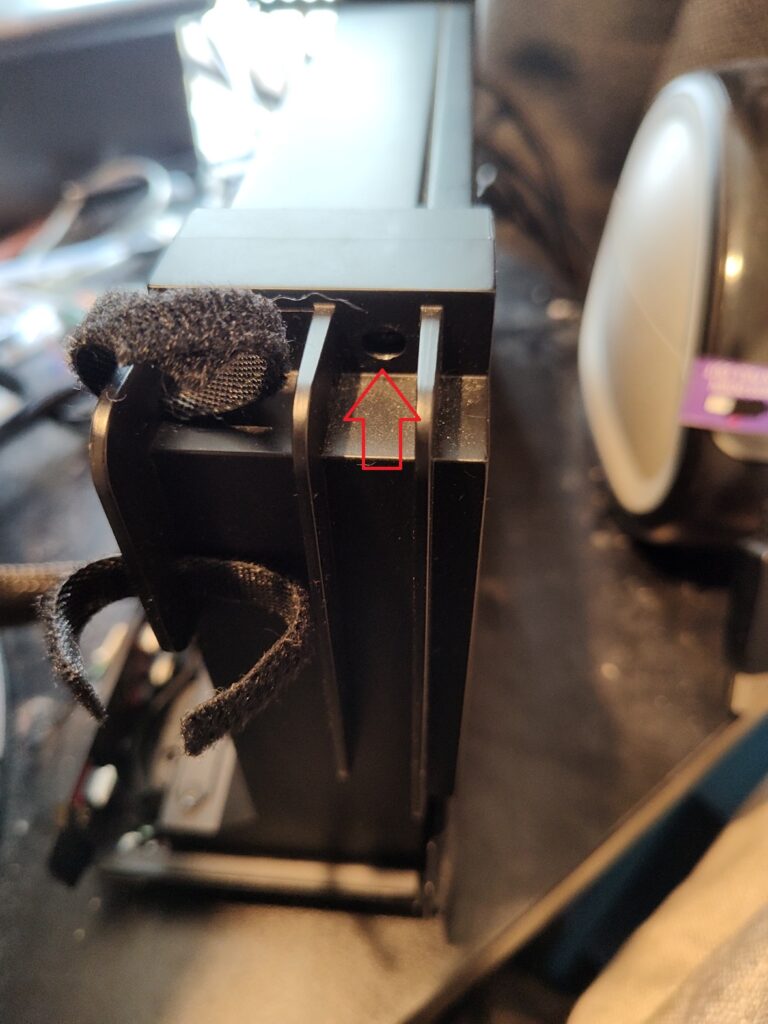

If in doubt, unplug them all, they’re all different sizes so you shouldn’t get them mixed up easily.
Lay the device down on its side, with the PSU facing up, and remove the four screws on the plastic bracket (example in red) that says “Made for Gamers by Gamers” (or something, I forget). The plastic bracket, which is the slide rail for the cover, will then just pull off. There’s a plastic clip under here for the shroud in green. These screws are also Torx T9, put them to the side, I can’t remember if they’re similar or different to the short screws from earlier, so separate them.

Push in the clip in green so it’s no longer connected.
Slide the shroud off (takes a bit of jiggling and slides backwards towards you).
Flip it over and you’ll find the PSU fan and the temp sensor, which has a bit of foam tape sticking it on.
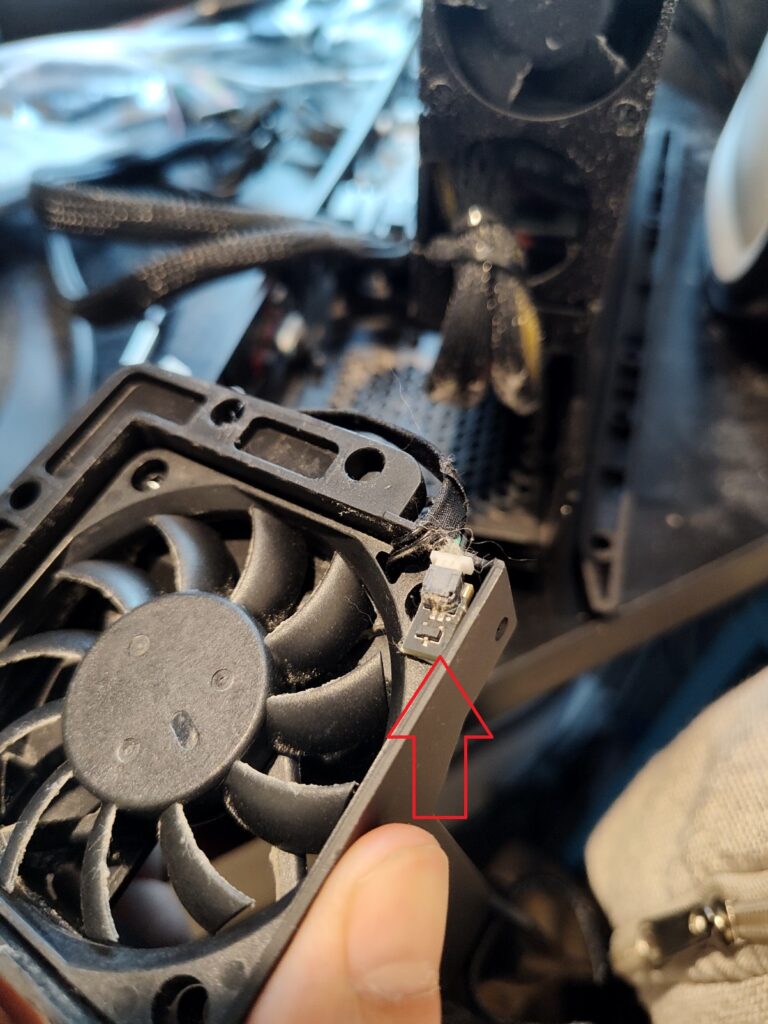
Now, since I was investigating and working through the problem, I pulled the temp sensor off and left it out and cleaned it, but if you didn’t want to alter the behaviour of the device, you could probably just clean it here without removing it. My theory is that it’s just gotten dusty (since it constantly has lots of air moving past it and no filter) and tricked the sensor, so I cleaned it out and placed it in a different location in the enclosure and that entirely resolved the issue. If correct, then you could just clean it here and put it back but if moving it was the real fix, or maybe it’s faulty, then you’ll have to pull the whole thing apart again if you just do that, your call.

Anyway, clean the sensor (I just gave it a good blow using my mouth), or pull it out and clean it, and reassemble the shroud.
- Clip the clip back in
- screw the four screws for the slide rail
- the three screws for the lower shroud
- the one screw for the upper shroud
- then plug in the sensor and the fan and any others you may have unplugged
If you removed the sensor from the shroud, I relocated it underneath the PSU so it could still get a bit of airflow from the middle fan, while feeling external heat from the PSU.
Finally put your GPU back in, and crank up a game. For me, this was a complete fix, no very noisy fans (although it does get louder, of course, when gaming, it’s not shrill or annoying).
Hopefully this helps and you no longer need to bin the device, now that it’s working properly I’m very happy with it, and extremely happy that I only need to own a laptop these days.
Faulty sensor
Now, if you have a faulty sensor (I didn’t) then to me it looked like a generic part you could find on AliExpress. I have played with Arduino and things in the past, so unfortunately I can’t give a walkthrough on entirely replacing it, but it looks replaceable if you need to go down that pathway. It’s a simple two cable temp diode.

Thank you for taking the time making this guide. I have the exact same issue with the 3060ti and the RazerCore V2 and will try this fix! Was wondering where the Sensor is and how to proceed and your guide will come in handy.